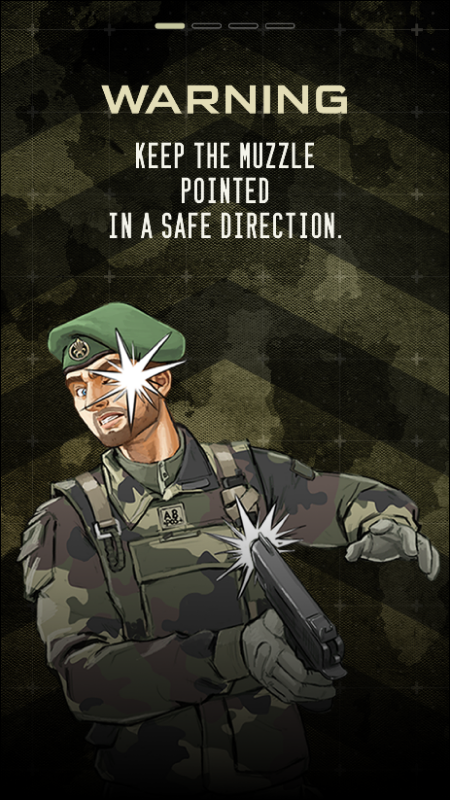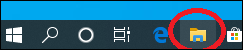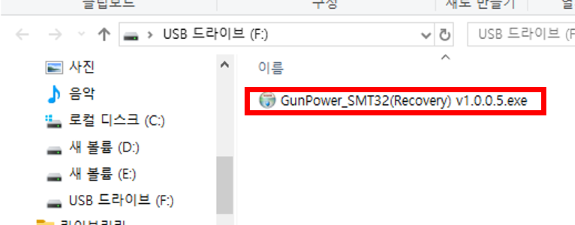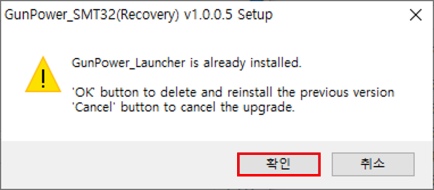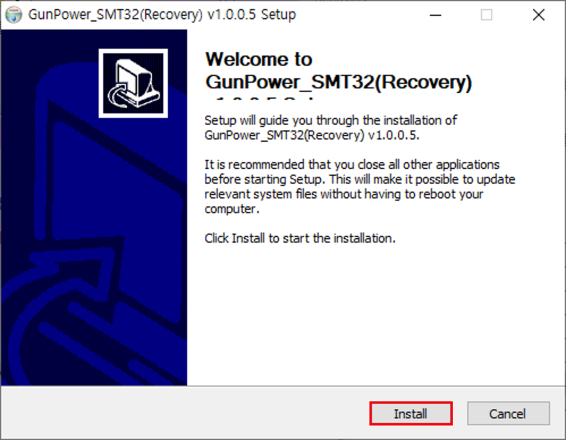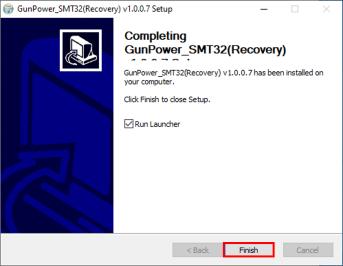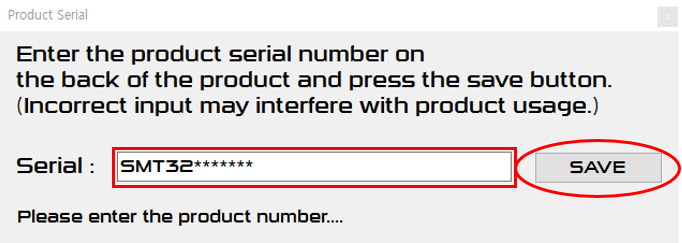[SMT]How to manual update for 32 Inches/50 Inches
PAGE INFORMATION

CONTENT
Updated August 25, 2025
Launcher 2.7.0.8 Launcher is updated to version
※A new online update may proceed after the USB manual update. .
In these cases, a manual update may be required..
• Update in an environment without Internet access |
What you need
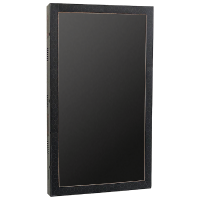 |
 |
 |
 |
| ▲ SMT | ▲ USB Hub | ▲ Keyboard & Mouse | ▲ USB Storage |
Update File
32Inch - GunPower_SMT32(Recovery) v1.0.0.7.exe
50Inch (including kiosk) - GunPower_SMT50(Recovery) v1.0.0.7.exe
Please download the update file appropriate for the number of inches and put it on a USB.
※ The update will delete all but five default contents,
which can be re-downloaded via "Online Update" in Settings.
| 1. | Check that SMT is turned on. |
|
|
| 2. | Connect the USB hub.
|
|
|
| 3. | Connect a keyboard, mouse, and USB storage device to a USB hub.
|
|
|
| 4. | When the SMT program is running, click the screen once with the mouse
|
|
|
| 5. | Click the folder icon at the bottom of the home screen to launch Windows Explorer.
|
|
|
| 6. | Double-click the downloaded file to run it.
|
|
|
| 7. | Click the OK button to proceed with deleting the launcher Deleted contents can be re-downloaded through the manual update in settings.
|
|
|
| 8. | On the next screen, click the ‘Install’ button to proceed with installation.
|
|
|
| 9. | After installation is complete, click Finish to run the launcher
|
|
|
| ※ | This screen may appear on some older devices.
|
|
|
| 10. | Manual update has been completed.
|
▶ Go to SMT 24inch Manual Update Guide
- PREVHow to dissemble Auto BB Loader 22.02.03
- NEXT[SMT]How to manual update for 24 Inches 21.12.20
COMMENTS
NO COMMENTS HAVE BEEN REGISTERED.