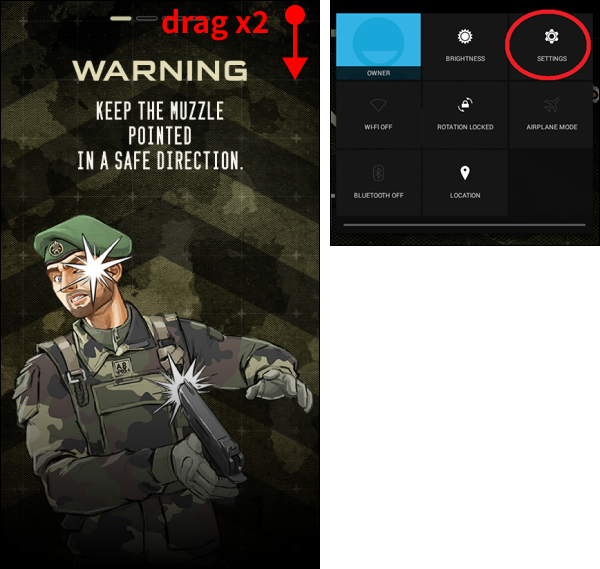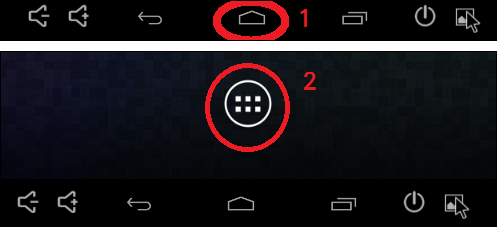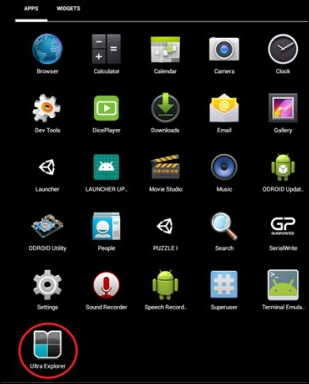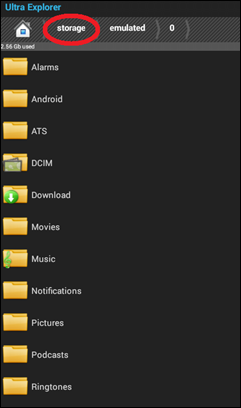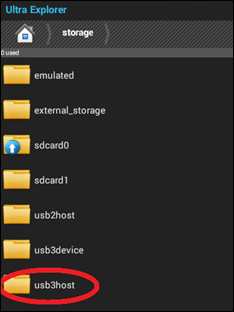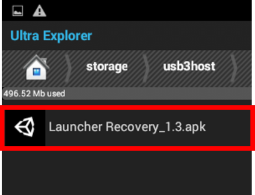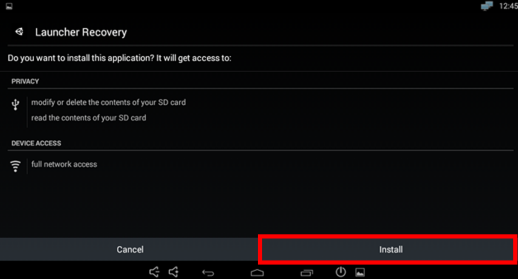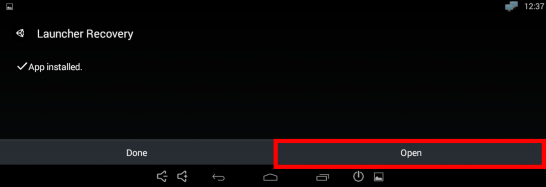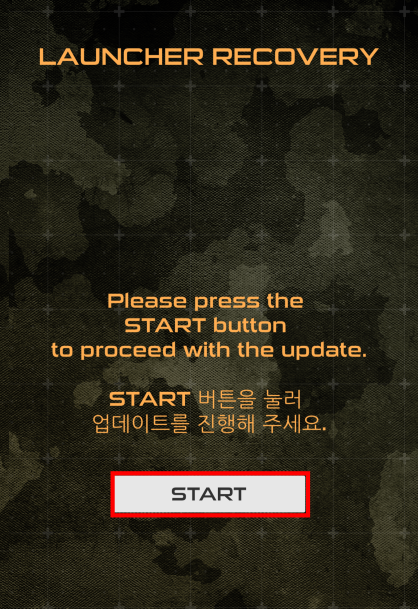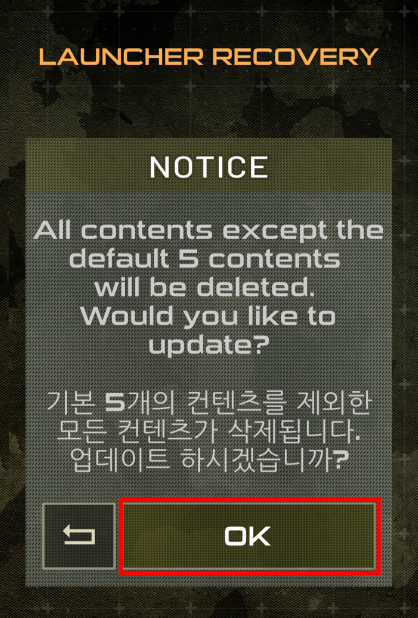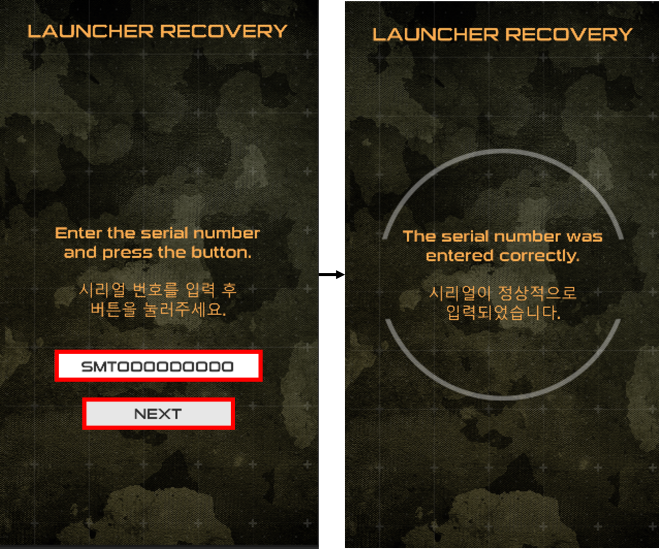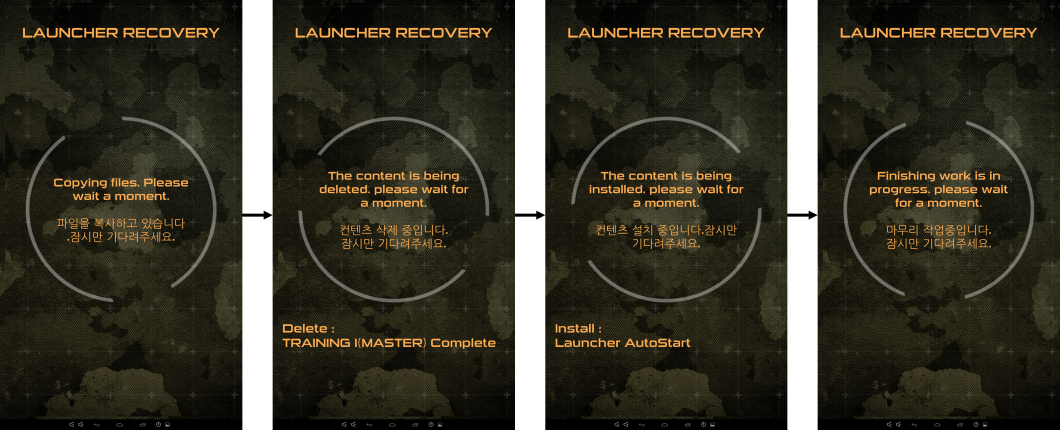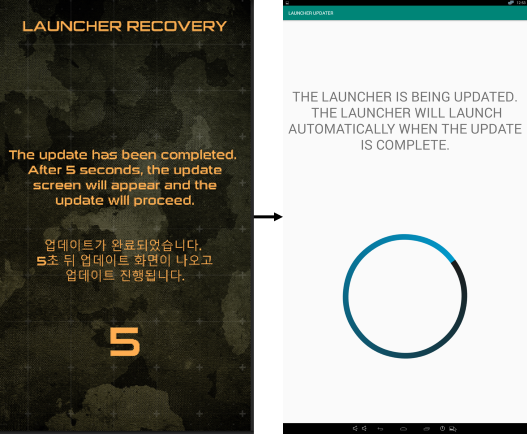[SMT]How to manual update for 24 Inches
PAGE INFORMATION

CONTENT
Updated August 25, 2025
Launcher 2.7.0.8 Launcher is updated to version
※A new online update may proceed after the USB manual update. .
In these cases, a manual update may be required..
• Update in an environment without Internet access |
What you need
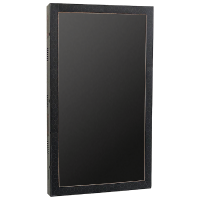 |
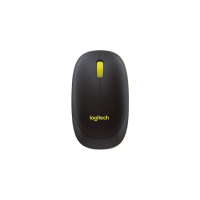 |
 |
| ▲ SMT | ▲ Mouse | ▲ USB Storage |
Click the link above to download the latest file
Please download and put them all on a USB storage device.
※ Save the downloaded file to the top-level path on your USB storage device.
| 1. | Check that SMT is turned on. |
|
|
| 2. | Connect the USB storage device and USB mouse to the USB terminal
|
|
|
| 3. | When SMT is turned on, drag your mouse from
|
|
|
| 4. | Click the home button at the bottom and launch the app drawer.
|
|
|
| 5. | Launch ‘Ultra Explorer’ from the App Drawer.
|
|
|
| 6. | Next to the house shape, click ‘Storage’. |
|
|
| 7. | Click ‘usb3host’. |
|
|
| 8. | Find the 'Launcher Recovery_1.5.apk' file moved
|
|
|
| 9. | Click 'Install'. (It takes 1 to 3 minutes to install.) |
|
|
| 10. | Click 'Open'. |
|
|
| 11. | After waiting for a while, click the ‘START’ button that appears. |
|
|
| 12. | After confirming the message that all contents except 5 games will be deleted, Deleted contents can be re-downloaded through the manual update in settings.
|
|
|
| ※ | On some older devices (produced before September 2020), you may see this screen. Enter the serial number from the back of the product and press the Next button.
|
|
|
| 13. | Copy files → Delete contents → Install basic 5 contents → Proceed with finalization
|
|
|
| 14. | After completing the finishing process, the update screen appears and the SMT update begins 5 seconds later.
|
| 15. | Manual update has been completed.
|
▶ Go to SMT 32”/50” Manual Update Guide
- PREV[SMT]How to manual update for 32 Inches/50 Inches 21.12.20
- NEXT[SMT]When the point of impact is made incorrectly in symmetry. 21.12.02
COMMENTS
NO COMMENTS HAVE BEEN REGISTERED.